Guide: How to create your email signature in Gmail
Step 1: Once you have generated your email signature, click on ‘Copy to Clipboard’.
Step 2: Go to gmail.com, and log in to your NTUC Health email account.
Step 3: Once you are logged in, click on ‘Settings (gear icon)’ on the top right, and then ‘See all settings’.
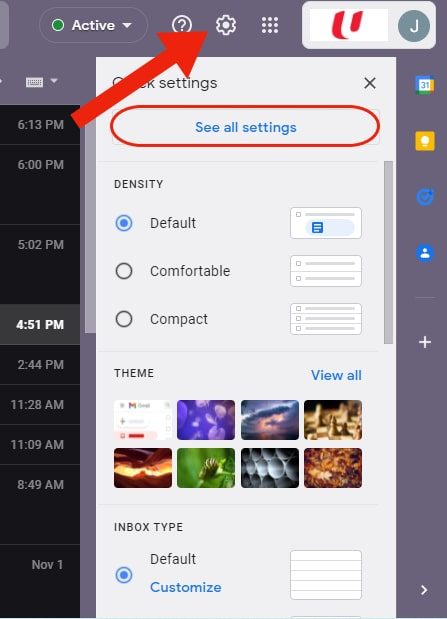
Step 4: Under ‘General’, scroll down until you reach the ‘Signature’ section. Click on ‘+ Create new’, then Ctrl+V or right-click > paste your email signature into the text box. You should not need to make any edits to your email signature at this point.
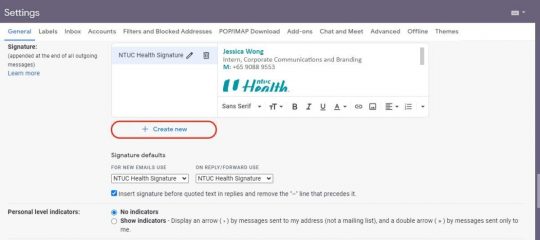
Step 5: Scroll down to the bottom of the page, and click on ‘Save Changes’ to ensure that your email signature is now updated.
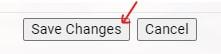
Please DO NOT do the following:
- Do not use Internet Explorer, Firefox or other web browsers
- Do not copy and edit your email signature from a co-worker’s email/ own email body/ Microsoft Word document.
- Do not paste your email signature directly into your email body. Always insert your signature in Gmail’s signature settings.
